Click on the polygon tool. Verify if you have selected the correct layer.
Start drawing a rectangle from the top left of your board to the bottom right. Then left click and continue drawing to the top left and left click again.
Click on the name tool
Click on a side of the polygon and name the polygon GND then click OK.
Click the ratsnets tool
The ground plane is now created.
To add more isolation space between traces and the ground plane click on the info tool
Click twice on a side of the polygon. In the properties window select an isolation value from the dropdown box and click OK.
The ground plane is now updated with the new isolation value.







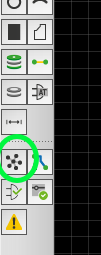

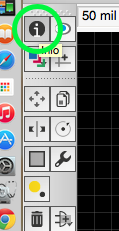



Excellent step by step tutorial. Soon, I will be creating a similar tutorial on layers and GND/VCC planes. This is good motivation! Thanks
LikeLike
Thanks Jason, looking forward to that! I’m just starting out in electronics and try to document things along the way of learning new stuff and might hopefully help someone else.
LikeLike